What This Is
This resource is a Google Veo 3 video generation prompt written in JSON format. It creates an 8-second cinematic effect where a staged room empties, a branded box drops in, and then the furniture and decor reassemble exactly as in your original staged photo.
JSON (JavaScript Object Notation) is used here because it’s structured, precise, and machine-readable. Unlike a language model (like Gemini or ChatGPT) that can interpret conversational input, a video generation model like Veo 3 needs clear, step-by-step instructions. JSON ensures the AI follows an exact sequence of actions, avoids ambiguity, and produces consistent results.
This workflow doesn’t invent new furniture or decor. Instead, it removes and restores what’s already in your photo. That matters because adding false contents could be misleading or considered false advertising. The result is a polished, professional video you can use in ads on Facebook, Instagram, and beyond to demonstrate your process and brand as a listing agent.
⚠️ Note: Veo 3 currently allows only one reference image and produces videos up to 8 seconds. If you have access to Google Flow (a higher-tier tool), you can supply multiple reference images and refine elements like your logo.
Two Prompt Options
This resource provides two JSON prompt options you can test:
- Option 1 (Original Prompt): More cinematic and dynamic. The language encourages Veo to dramatize the box burst and animate the furnishings energetically. However, it sometimes allows the model to improvise — occasionally adding or swapping objects.
- Option 2 (Conforming Prompt): Stricter and more rule-bound. It tells Veo to treat your staged photo as an inventory of furnishings and decor and restores only those items. It produces more consistent, rule-following results, though the burst animation may feel less explosive or creative.
👉 You can start with Option 1. If you notice Veo isn’t following the rules properly (e.g., adding random objects), switch to Option 2 for a more reliable render.
How To Use It
Follow these steps to use the prompt successfully:
- Start a chat in Gemini.
- Go to gemini.google.com and begin a new chat.
- In the message box, tap the Tools icon.
- Enable Video to turn on Veo 3.
- Copy a JSON prompt.
- Scroll down to the JSON prompt options provided in this resource.
- There are now two options:
- Option 1 (Original Prompt): More cinematic, sometimes less precise.
- Option 2 (Conforming Prompt): Stricter rules, more consistent.
- Copy the entire JSON prompt for the option you’d like to try.
- Match the file name.
- In the JSON prompt, update the reference_photo line so it matches the exact filename of your staged photo.
- Example: “reference_photo”: “livingroom123.jpg”
- Or, to simplify, rename your staged photo file to reference.jpg and use that in the prompt.
- Customize the box text.
- In the JSON prompt, edit the logo_text line to display your preferred text (brand, team, or brokerage).
- Example: “logo_text”: “Pantana Realty Group”
- Paste the JSON into Gemini.
- Return to Gemini with Veo 3 enabled.
- Paste your edited JSON prompt into the chat box.
- Attach your staged room image.
- Upload the same file you referenced in the reference_photo line.
- The filename must match exactly, including capitalization and extension (i.e., “.jpg” vs. “.png”).
- Generate the video.
- Submit the JSON and staged photo together.
- Veo 3 will render an 8-second video where:
- The staged room appears,
- The room clears out,
- A branded box falls and lands,
- The box animates open and restores the furnishings and decor,
- A final touch (like a fireplace flame) may appear last,
- The video ends on the fully staged room, matching your reference photo.
- Download and use responsibly.
- Save your finished video.
- Use it in ads or posts to highlight your listing preparation process.
- Avoid editing in ways that misrepresent the property.
OPTION 1
More cinematic, less precise
Prompt
{
“metadata”: {
“prompt_name”: “AiM Staging (Empty → Box → Restore)”,
“base_style”: “cinematic, photorealistic, 4K”,
“aspect_ratio”: “16:9”,
“room_reference”: “staged_room.jpg“,
“logo_text”: “Ai Marketing Academy“,
“camera_setup”: “Fixed wide shot; no camera movement.”,
“negative_prompts”: [“no people”, “no text overlays”, “no slow motion”, “no wire-lowered objects”, “no glowing particles”]
},
“assembled_elements”: [
“sofa or sectional”,
“coffee table”,
“area rug”,
“accent chairs”,
“lamps and side tables”,
“wall art”,
“plants”,
“decor accessories”,
“fireplace flame”
],
“rules”: [
“Architecture from staged_room.jpg (walls, windows, doors, floors, fireplace, trim) remains unchanged.”,
“Clear-out must remove every item listed in assembled_elements (including all plants).”,
“After the box appears, all items must originate from the box; nothing may appear from elsewhere.”,
“Once an item is visible post-burst, it must persist; no midair or post-landing dissolves.”,
“Final arrangement matches staged_room.jpg exactly, with the fireplace flame relit last.”
],
“timeline”: [
{
“sequence”: 1,
“timestamp”: “00:00-00:01”,
“action”: “Show the fully staged room exactly as in staged_room.jpg.”
},
{
“sequence”: 2,
“timestamp”: “00:01-00:02”,
“action”: “Clear-out: instantly remove all items named in assembled_elements (furniture, decor, rugs, art, plants, accessories, and the fireplace flame), leaving the room bare. Architecture stays the same.”
},
{
“sequence”: 3,
“timestamp”: “00:02-00:02.4”,
“action”: “A sealed off-white cardboard box with the specified logo text logo drops from above under gravity and lands with weight. Fast fall (≈0.4s), natural acceleration, single small bounce, then settle. Not lowered, not slow-mo.”
},
{
“sequence”: 4,
“timestamp”: “00:02.4-00:03”,
“action”: “The box swells under pressure; seams bulge; logo stays crisp.”
},
{
“sequence”: 5,
“timestamp”: “00:03-00:06”,
“action”: “Seams pop; the box bursts and ejects items which rapidly assemble from the assembled_elements list only. Rugs flatten, furniture anchors, wall art aligns, plants place, accessories land. No item disappears once visible.”
},
{
“sequence”: 6,
“timestamp”: “00:06-00:08”,
“action”: “Final touch: reignite the fireplace flame. Hold on the fully staged room, matching staged_room.jpg.”
}
]
}
OPTION 2
Less cinematic, more precise
Prompt
{
“metadata”: {
“prompt_name”: “House to Home Reveal”,
“base_style”: “cinematic, photorealistic, 4K”,
“aspect_ratio”: “16:9”,
“reference_photo”: “reference.jpg”,
“logo_text”: “YOUR_LOGO_TEXT”,
“camera_setup”: “Fixed wide shot; no camera movement.”,
“negative_prompts”: [
“no people”,
“no text overlays”,
“no added or substitute furniture, decor, or objects”,
“no props, clutter, or filler items not visible in the reference photo”,
“no changes to permanent architecture, lighting, or perspective”
]
},
“rules”: [
“The reference photo is the complete and exclusive inventory of the room.”,
“All permanent architecture from the reference photo remains unchanged — including but not limited to walls, ceilings, floors, windows, doors, stairs, trim, cabinetry, lighting fixtures, and any other attached or built-in features.”,
“Only furnishings and decor visible in the reference photo may appear; no new, extra, or substitute objects are allowed.”,
“Every furnishing and decor item from the reference inventory must reappear during the reveal and settle into its exact position, placement, and orientation.”,
“No item may vanish, dissolve, or be replaced once visible.”,
“The final staged frame must contain only and exactly the inventory items from the reference photo and must visually match the reference photo in composition.”
],
“timeline”: [
{
“beat”: “OPEN”,
“action”: “Show the fully staged room exactly as in the reference photo. Hold briefly to establish the scene.”
},
{
“beat”: “CLEAR OUT”,
“action”: “Instantly remove all furnishings and decor from the reference photo inventory, leaving the room bare but with architecture unchanged.”
},
{
“beat”: “BOX ARRIVES”,
“action”: “A sealed cardboard box drops from above, falling quickly under gravity. It lands with a natural thud and a small bounce, then settles. The words ‘YOUR_LOGO_TEXT’ are printed clearly on the side of the box like a bold logo. The box is proportional to the room (not oversized or undersized).”
},
{
“beat”: “BUILD ENERGY”,
“action”: “The box swells under pressure; seams bulge; edges strain. The logo stays crisp and centered.”
},
{
“beat”: “REVEAL”,
“action”: “The box bursts open with force; seams pop. Exactly the furnishings and decor from the reference photo inventory emerge — no extras or invented objects. Each item arcs outward from the box and rapidly settles into its precise position and orientation as shown in the reference photo. Every item persists once visible; nothing dissolves or disappears.”
},
{
“beat”: “FINAL TOUCH”,
“action”: “Add any finishing detail visible in the reference photo (e.g., a fireplace flame relit, or a last accessory settling).”
},
{
“beat”: “HOLD”,
“action”: “Hold on the fully staged room, visually identical to the reference photo. Calm, finished frame.”
}
]
}