What This Is
Zapier MCP (Model Context Protocol) is a beta feature that lets you connect your favorite AI assistant—like Claude—to thousands of apps inside Zapier, without writing custom code or building a Zap from scratch. Once connected, Claude can search and trigger app-specific actions (like checking Google Calendar or updating a Notion database) directly from your chat. Think of it as giving your AI hands and eyes—so it can do things in your business systems, not just talk about them.
This guide shows you how to link Zapier’s MCP system to Claude, step-by-step, so you can start running real workflows using plain language commands.
Note: You’ll need a Claude Pro (or higher) subscription to activate the integration, but Zapier MCP is free for all users (up to 300 tool calls per month).
How To Use It
Setting up Zapier MCP with Claude takes just a few minutes, and once connected, it opens up powerful automation use cases—without needing to switch apps or learn new tools. You’ll connect Claude to Zapier, choose which apps it can access, and then activate the integration inside your Claude account.
Below are the exact steps to walk you through the process, supported by the corresponding images.
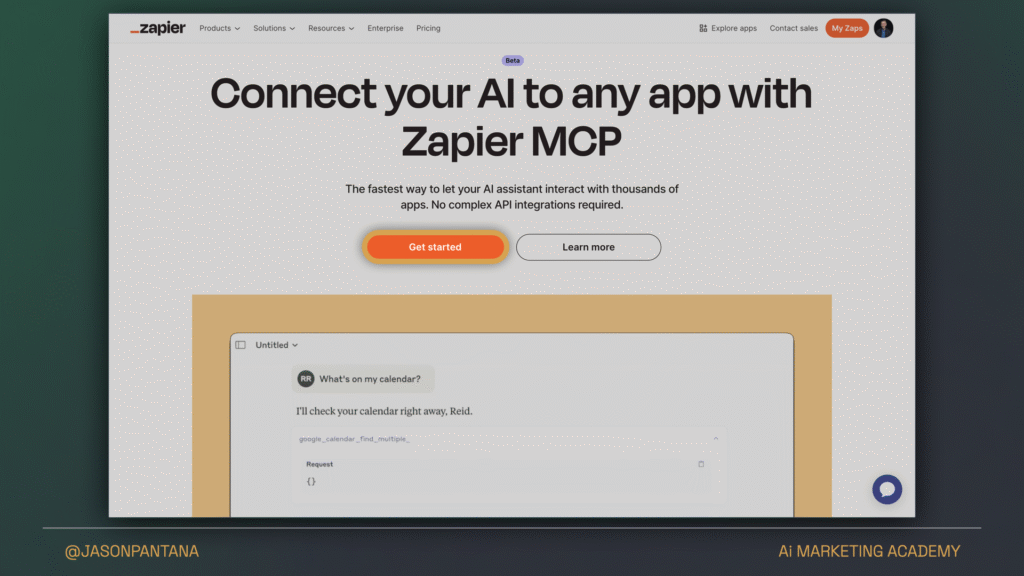
- Go to https://mcp.zapier.com and log in with your Zapier account.
- On the landing screen, click the orange “Get started” button to begin setting up your MCP server.
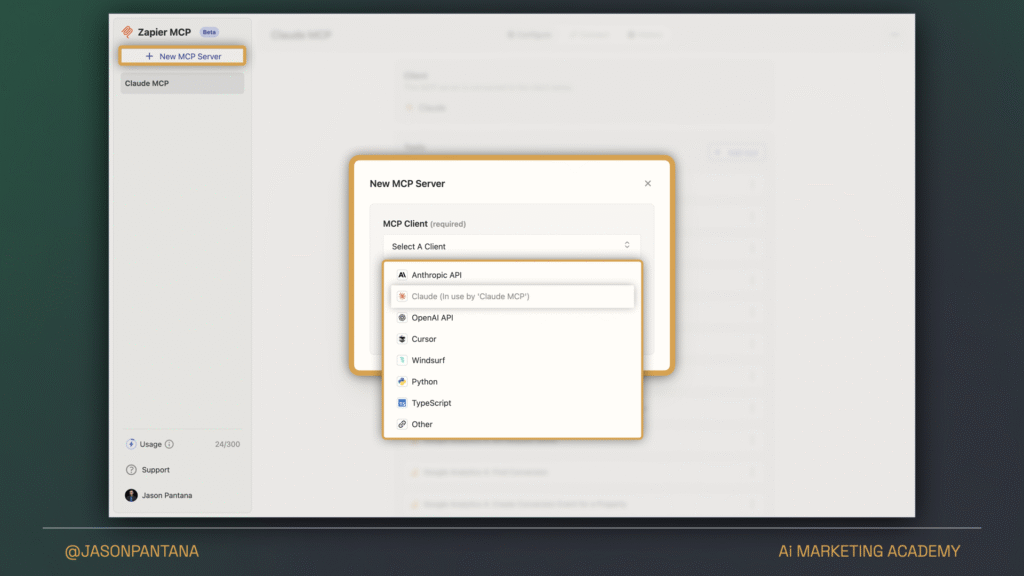
- Click the “+ New MCP Server” button on the left-hand sidebar.
- A popup will appear prompting you to select an MCP Client.
- Choose Claude from the dropdown list (it will appear as “Claude (In use by ‘Claude MCP’)” if you’ve already created one).
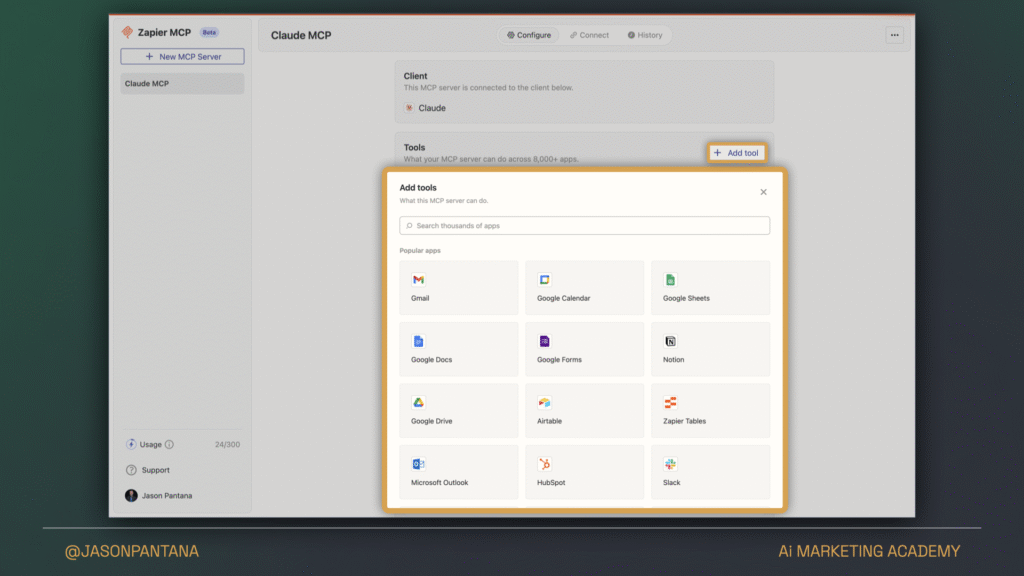
- In the server dashboard, go to the “Configure” tab.
- Click “+ Add tool” to start connecting apps.
- Choose from thousands of available integrations—like Gmail, Google Calendar, Google Sheets, Notion, Slack, HubSpot, etc.
- Once you pick a tool, you’ll be prompted to select which specific functions Claude can access. You can hand-pick individual actions or just click the top option to grant access to all functions for that app.
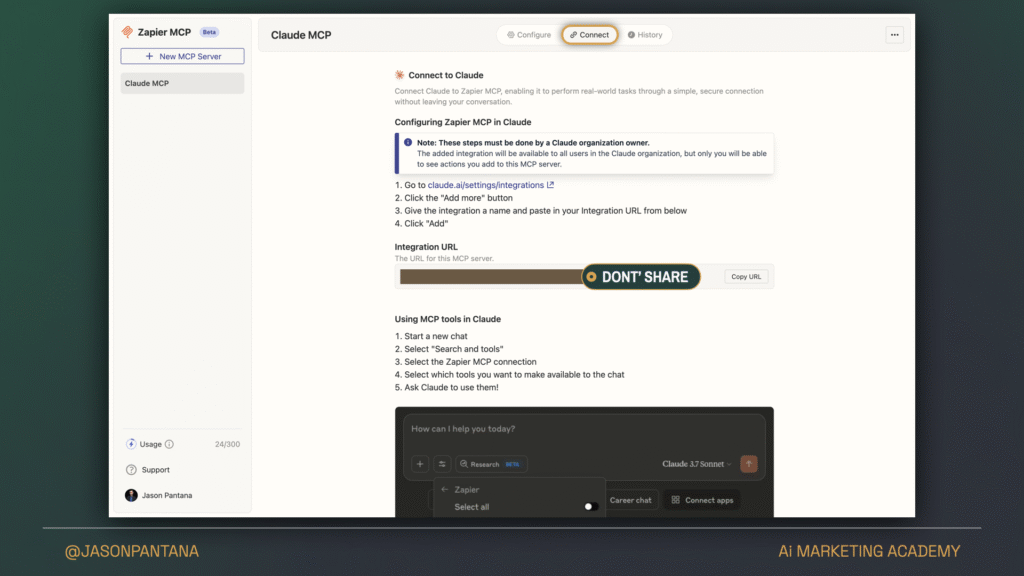
- Now switch to the “Connect” tab in the top bar.
- Follow the instructions to enable the Zapier MCP connection inside Claude:
- Visit claude.ai/settings/integrations (you must be a Claude account owner)
- Click “Add more”
- Give your integration a name and paste in the Integration URL shown in Zapier
Note: This URL is unique to your setup—treat it like a password and don’t share it publicly. - Click “Add”
- Once that’s done, you can use Claude’s “Search and tools” to access your connected apps.
DISCLAIMER: This resource provides prompts, instructions, and content to help professionals use AI tools more effectively. Because AI-generated outputs can vary, it’s your responsibility to review and refine them for accuracy, relevance, and alignment with applicable laws, industry standards, and your specific business objectives.