What This Is
If you’ve ever found yourself saving prompts to your notes app or re-explaining context to ChatGPT in every new chat, it might be time to level up your approach. ChatGPT offers two powerful options to help you streamline your workflows: Custom GPTs and Projects. But they serve different purposes—and choosing the right one depends on what you’re aiming to do.
This resource explains the core differences between the two, including what each can (and can’t) do, and how to set up each type. It’s based on current ChatGPT features available to Plus users as of mid 2025. Free-tier users do not have access to either Projects or Custom GPT creation.
Prerequisite: You’ll need an active ChatGPT Plus subscription to use these features. Make sure you’re using a browser or app version that supports the latest UI for Projects and GPTs.
Use this resource to:
- Decide whether a Custom GPT or Project is better for your use case
- Understand what’s possible with each
- Avoid redundant workflows and wasted time
How To Use It
To Set Up a Custom GPT:
- Log into your ChatGPT account with a ChatGPT Plus subscription.
- In Settings > Account, scroll to the bottom to create your Builder Profile (required before creating any Custom GPT).
- Note: ChatGPT sometimes moves this option, so its location may vary slightly.
- Expand the left sidebar and click GPTs (formerly labeled “Explore GPTs”).
- In the top right, click My GPTs or use the Create + button next to it to start building your own.
- Fill in the fields manually by choosing Configure instead of Create. The “Create” option lets you build by chatting with ChatGPT, but it often misses key setup details—so its recommended to use the “Configure” option for full control.
- Tip: Open a second conversation with ChatGPT in a new tab to refine your instructions as you build.
- Name & Description
This is how you label your GPT inside your workspace—clear, functional, and for your eyes only (unless you choose to share it later). You can also add an icon to visually identify it—either by uploading your own or letting ChatGPT generate one for you. Think of this as naming and branding a tool you’ll reuse often. - Instructions
This is the blueprint—like the paper instructions that come with a piece of furniture. Your GPT is designed to perform a specific task repeatedly, and the instructions tell it how to “assemble the couch” every time. Use this section to define its behavior, tone, and how it should handle any uploaded files or conversation starters. It’s the most important part of the setup. - Knowledge Files
You can upload PDFs, text docs, spreadsheets, or slides to give your GPT reference material. To reduce confusion or misuse, clearly explain in your instructions what each file is for and how the GPT should use it. If you don’t, it might ignore or misinterpret the content. - Conversation Starters
These are clickable example prompts that help you (i.e., the user) initiate a chat with your new GPT. But for them to work as intended, your instructions should anticipate each one—so the GPT knows how to respond accurately and on-target. - Custom Actions
Optional, but powerful. These allow your GPT to call external APIs—like pulling live data or triggering services. Only configure this if you truly need it. For most GPTs, it’s not necessary—but it’s a great perk when your workflow calls for it.
- Test your GPT using the built-in preview, and then publish it—either privately or publicly.
Use a Custom GPT when you want consistent behavior and memory across chats, especially for tasks that require structured outputs, instructions, or tools.
To Set Up a Project:
- Log into ChatGPT with a Plus subscription.
- Open the sidebar and click Projects. This opens a workspace that keeps all related chats, files, and instructions in one place. Think of a Project like a dedicated folder with context memory.
- Click New Project to create your workspace. Give it a clear name that reflects the task, client, or objective you’re working on.
- Add context, goals, and reference files. You can upload supporting documents—PDFs, spreadsheets, slides, et al. But the most important part is the instructions box. This is where you tell ChatGPT how to interpret your files, what the overall objective is, and how it should behave across all chats in this workspace. Just like with a Custom GPT, these instructions are the glue. They shape the assistant’s tone, priorities, and memory. Don’t skip them.
- Start chatting inside the Project. Every conversation you have in that workspace will stay aware of the files and context you’ve defined. You don’t need to re-explain your goals every time—you set the starting line for every chat.
Use a Project when you need to:
- Organize related chats, files, and instructions
- Keep work evolving over time
- Store and reuse attached files or goals
Custom GPTs are best for repeatable outputs. Projects are best for evolving workflows.
Comparison Table
| Feature | Explanation | GPT | Project |
|---|---|---|---|
| Can use any model | Choose the best model available in your account tier | ✅ | ✅ |
| Specify custom instructions | Define how the assistant should act, respond, and behave | ✅ | ✅ |
| References attached files | Use uploaded docs as part of the assistant’s responses | ✅ | ✅ |
| Can be tagged in all chats | Instantly accessible from any new conversation | ✅ | ❌ |
| Makes external API calls | Connects to outside services and live data via API | ✅ | ❌ |
| Organizes all its chats | Groups related chats in one place for easier continuity | ❌ | ✅ |
| Can share with others | Share with teammates or publish for public use | ✅ | ❌ |
| Utilize built-in chat tools | Access goals, memory, and file tools within the workspace | ❌ | ✅ |
| Learns from other chats | Builds awareness across conversations in the same workspace | ❌ | ✅ |
| Adheres to account settings | Inherits your preferences and saved configurations | ❌ | ✅ |
Use this guide to eliminate guesswork and build your ChatGPT systems the smart way—whether you’re building something to scale, or organizing a long-term workflow.
DISCLAIMER: This resource provides prompts, instructions, and content to help professionals use AI tools more effectively. Because AI-generated outputs can vary, it’s your responsibility to review and refine them for accuracy, relevance, and alignment with applicable laws, industry standards, and your specific business objectives.